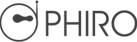- How would you make art on a paper automatically to create really cool effects?
- What tools does Phiro need to become an artist?
- With the right tools, how will Phiro draw something?
- What do you want Phiro to draw?
Draw Bot
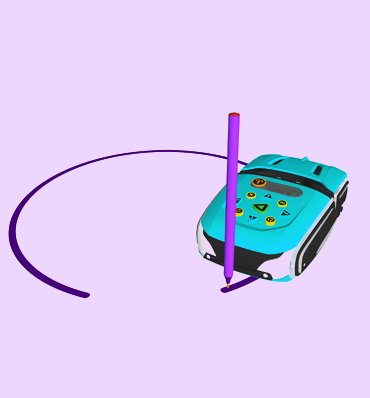
Make Phiro into a drawing robot and program it to create art using Phiro's arrow Keys.
Objective
By the end of the lesson the learners will be able to:
- Identify and understand step-by-step directions
- Predict moves necessary to create shapes
- Plan sequence of moves as symbols
- Convert sequences into code
- Develop fluency of sequence, iterating, experimenting
- Express their creativity by completing an art challenge
- Learn debugging
- Program without a computer