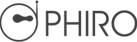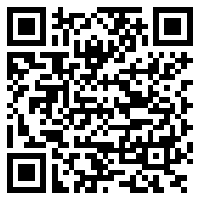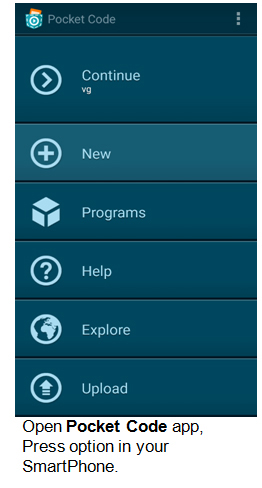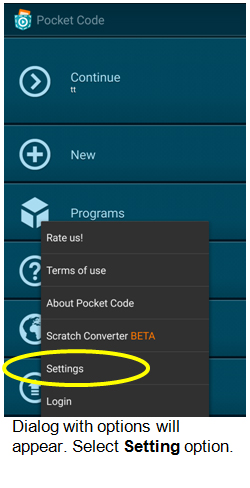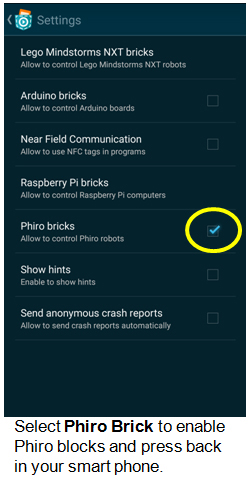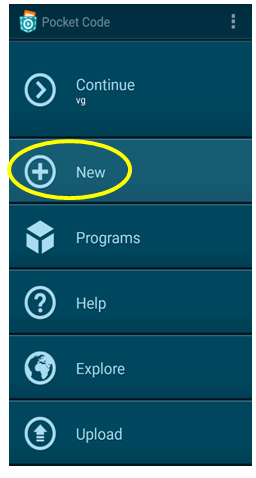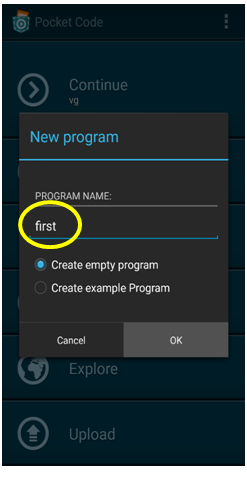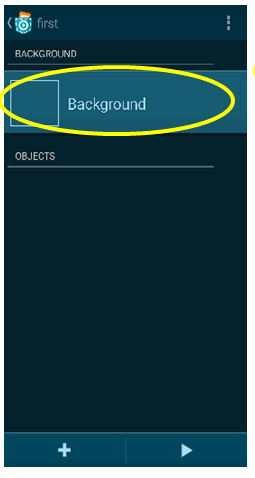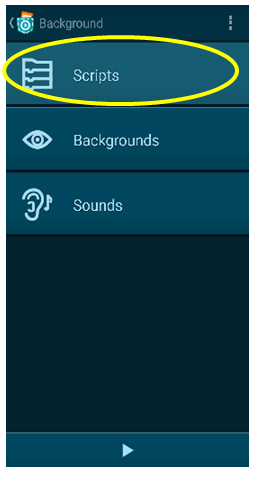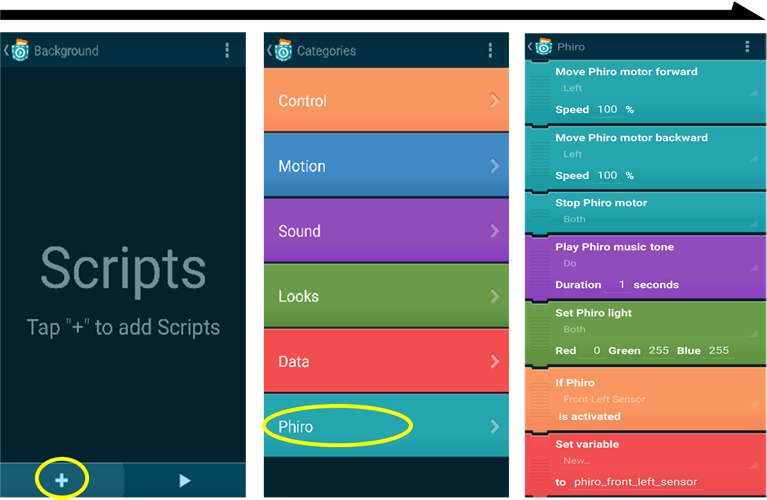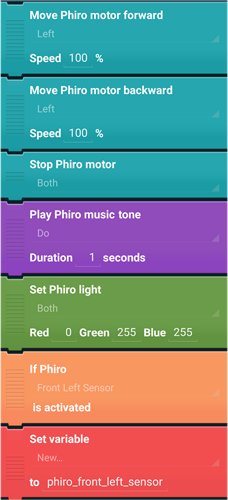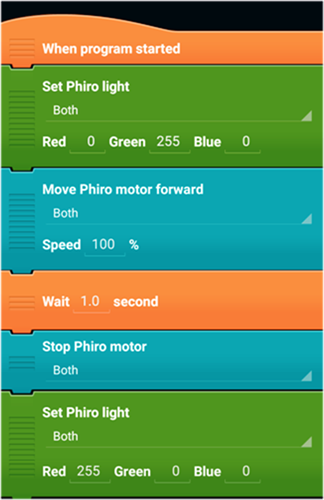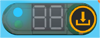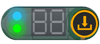Pocket Code is a Scratch-like programming environment for Mobile Devices that allows you to build your own apps.
You can now use Pocket Code to connect to the physical world by program and control Phiro robots.
Want to know what's cool? You can use your mobile device's gyroscope, accelerometer, camera and other sensors to create SERIOUSLY FUN projects with Phiro.